No products in the cart.
Return To ShopKVM Switch HDMI Dual Monitor for 2 PCs – 4K@30Hz, Hotkey Switch, USB Hub, No Adapter Required
Control two PCs and share two monitors with the KVM Switch HDMI Dual Monitor. Supports 4K@30Hz, hotkey switching, and multiple USB devices. Perfect for workspaces and studios. Shop now for seamless multi-display management!
#AD [Learn More].
KVM Switch HDMI Dual Monitor for 2 PCs – 4K@30Hz, Hotkey Switch, USB Hub, No Adapter Required
Efficiently Manage Two PCs with the HDMI Dual Monitor KVM Switch
The KVM Switch HDMI Dual Monitor is the perfect solution for professionals and enthusiasts looking to manage multiple systems with ease. Whether you’re working in a studio, office, or home setup, this dual monitor KVM switch allows you to control two PCs with just one keyboard and mouse. Supporting resolutions up to 4K@30Hz, this device offers crystal-clear visual performance while switching seamlessly between devices. Its plug-and-play functionality means no additional power adapter is required, making installation quick and hassle-free.
Key Features of the KVM Switch HDMI Dual Monitor
- 🔹 Ultra HD 4K Visual Enjoyment: Supports resolutions up to 4K@30Hz for sharp, detailed visuals. Also supports 1080P@60Hz and other lower resolutions for versatility.
- 🔹 Two Switching Modes: Choose between button switching and hotkey switching (via keyboard and mouse) for ease of use. Hotkey switching requires the devices to be plugged into the USB 2.0 port.
- 🔹 High Compatibility: Works with a variety of devices including PCs, laptops, PS4, PS3, and other HDMI-supported systems. Ideal for diverse setups such as workstations, educational environments, and software development.
- 🔹 USB 2.0 Hub Support: Includes two USB 2.0 ports for sharing additional USB devices like scanners, printers, or flash drives between your connected PCs.
- 🔹 No Additional Power Adapter Needed: This device operates seamlessly without needing an external power supply. Just connect the cables and start using it.
- 🔹 Full Package Included: Comes with all necessary cables, including 4 HDMI cables, 2 USB-B cables, and 1 mini USB charging cable to ensure a smooth setup.
Perfect for Multi-Screen Setups
Designed for multi-display functionality, the KVM Switch HDMI Dual Monitor allows you to extend or mirror your displays, depending on your needs. If your computer supports dual displays or multi-monitor setups, this device enables seamless switching between two computers, each controlling its own monitor. The extended display mode allows you to work across two screens, increasing productivity, while the copy mode mirrors your display on both monitors for a more streamlined experience.
How to Set Up Your Dual Monitor KVM Switch
Setting up the KVM switch is straightforward. Simply connect the HDMI cables, USB-B cables, and mini USB charging cable as per the instructions in the manual. Ensure all cables are properly plugged into your devices for optimal performance. If your laptop or PC supports dual displays, this KVM switch will automatically allow you to extend or duplicate the screen across two monitors. The hotkey switching feature lets you quickly toggle between computers with ease, making it perfect for multitasking professionals.
Wide Compatibility for Diverse Devices
This KVM switch is compatible with various systems, including Windows, macOS, Linux, and Android, ensuring broad usability across different platforms. It works well with PCs, laptops, gaming consoles, and other HDMI-enabled devices. Additionally, it is perfect for different use cases, including education, software development, finance, and studio work. If your devices support multi-monitor configurations, this KVM switch can handle them, providing flexibility for any work environment.
Frequently Asked Questions (FAQs)
Can I use this KVM switch to control two laptops?
Yes, as long as both laptops support dual display or multi-monitor functionality, this KVM switch will allow you to control both systems with one set of keyboard and mouse. You can extend or mirror the displays as needed.
Does the KVM switch support 4K resolution on both monitors?
Yes, the KVM switch supports 4K@30Hz resolution, but for 4K performance, both your source device and monitor must support this resolution. It also supports 1080P@60Hz and lower resolutions for broader compatibility.
How do I switch between the two computers?
You can switch between the two connected computers using either the button on the KVM switch or hotkey switching. For hotkey switching, make sure your keyboard and mouse are connected to the USB 2.0 ports, and use the hotkey combinations: Scroll Lock+Scroll Lock+1/2 or Ctrl+Ctrl+1/2.
Do I need additional software or drivers for installation?
No, the KVM switch is plug-and-play, meaning you don’t need to install any additional software or drivers. Just plug in the necessary cables, and you’re good to go.
Why Choose the KVM Switch HDMI Dual Monitor?
The KVM Switch HDMI Dual Monitor offers an easy and efficient way to control two PCs with one keyboard and mouse, while also managing dual monitors. Whether you’re working in an office, studio, or home setup, this KVM switch enhances productivity by allowing you to seamlessly toggle between devices. With support for high-definition 4K resolution, USB 2.0 hub functionality, and a range of compatible devices, this KVM switch is the ideal solution for anyone who needs more control over their workspace.
Be the first to review “KVM Switch HDMI Dual Monitor for 2 PCs – 4K@30Hz, Hotkey Switch, USB Hub, No Adapter Required” Cancel reply
Related products
More
More





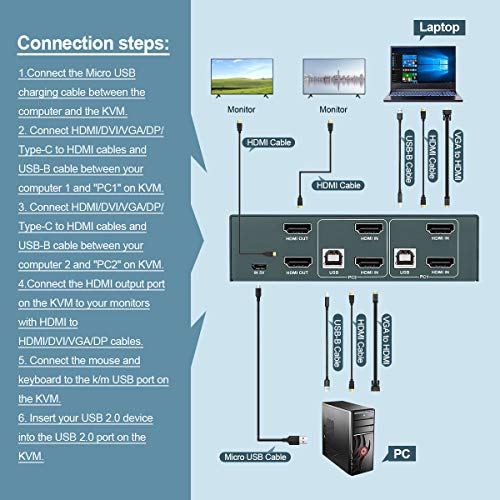















Reviews
There are no reviews yet.